I have a metal building where I could not get internet in my yard so I did this with my old lynksys router and it worked great . I thought I would share here so others would get some use out of it if needed .
C/P
Don't throw out your old 802.11g gear just yet. Though 802.11n provides faster speeds and longer range, your aged legacy equipment can still serve a purpose.
As we'll discuss in this tutorial, old wireless routers can be turned into access points (APs); they can help increase the Wi-Fi footprint even more. Plus they might even help increase the performance of the 802.11n connections on your network.
Wireless Routers and APs Aren't the Same
Before going further, it's important to understand the difference between a wireless router and an AP. First off, wireless routers contain an AP. In addition to the AP functionality, a wireless router provides the routing between clients and the Internet. This makes it possible for multiple computers to access one big network, the Internet. Secondly, routers have a DHCP server. This server gives each client an IP address, which is required for network connectivity. Without the routing and DHCP features, a wireless router would simply be an AP; if a wireless router didn't have an AP, it would just be a wired router.
On most networks, only one router is needed. Then to extend the wireless coverage, APs can be plugged into the router or switches. These APs aren't as "smart." They only provide Wi-Fi access; the router still does most of the network management.
Get Additional Coverage And/or Separate the 802.11G Clients
After we do the magic, we'll plug the old wireless router into the new one, to serve as another AP. Then if the old router is properly placed (by running an Ethernet cable), it can nearly double the coverage area provided by the new router. Of course, 802.11n clients that connect to the 802.11g router won't run at 11n rates of speed and performance, but the old router is earning its keep by providing "free coverage."
There's a small catch the other way though; it's better that the 802.11g clients only connect to the 802.11g router. When they connect to 11n routers, the performance of the n clients is negatively effected. However, again, the additional coverage is better than nothing, even just for the old clients.
You can still benefit from keeping your old gear if you don't have a long Ethernet cable or you don't want to run it through the building. Even if the old router is placed close to the new one and it doesn't provide additional coverage, it can still serve as the AP for the 802.11g clients. This way the new router can be set to only allow 802.11n connections, so the old clients won't connect and degrade the performance.
Performing the Conversion
In addition to changing general settings, turning a wireless router into an access point consists of disabling its DHCP server and hooking it up to the new router correctly. Start by configuring the general settings. Plug in the old router (but don't connect it to the new router yet) and log into the Web-based configuration utility by typing its IP address into a Web browser. Then at least configure the following settings:
IP Address: Change the IP address to be within the subnet of the new router. For example, if the new router's IP is 192.168.0.1, the old router could be set to 192.168.0.2.
Channel: Change the channel to one of the three non-overlapping channels, 1, 6, or 11, while making sure any coexisting or overlapping routers or APs aren't set to the same channel.
SSID: Typically, all the APs of a network should have the same SSID, so roaming works when clients move around and change APs. However, if roaming isn't crucial, think about setting the old 802.11g router to a different network name. This can help the users distinguish between the g and n access; especially useful if performance is important.
Security: Remember to set up encryption, preferably WPA or WPA2, on all the wireless routers and APs.
To turn off the DHCP server, find the DHCP settings, usually on the main or network tab. There should be a check box or something similar to toggle the server on and off; disable it. Then make sure to save the changes.
When the configuration is done, put the old router in place. Then connect an Ethernet cable between them, plugging into the regular Ethernet ports of each. Do not connect it to the old router's Internet/WAN port.
Conversion Complete
We did it; now we should have greater coverage area and/or performance. We disabled the routing features of the old wireless router, turning it into a basic AP. If there are more old routers lying around, consider other projects, too. The DD-WRT replacement firmware, for example, has a repeater feature and CoovaAP includes hotspot features.
 |
 |
|
|||||||||||
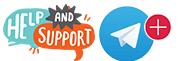 |
 |
||||||||||||
|
|
|
|
|
|
|
||||||||
 |
|
|
|
|
|
 |
|||||||
|
|
|
|
|||||||||||
|
|
|||||||||||||
|
|
|
|
|
|
|
|
|
|
|
|
|
|
|
Results 1 to 6 of 6
-
07-17-2015, 04:35 AM #1
 Convert Wireless Routers into Access Points
Convert Wireless Routers into Access Points
-
07-17-2015, 04:36 AM #2Pinball Wizard












- Join Date
- Nov 2014
- Location
- yes
- Posts
- 9,529
- Rep Power
- 293
Thanks for the share!!

-
07-18-2015, 01:26 AM #3
Always like when we can reuse things laying around.
-
07-18-2015, 08:48 PM #4
Dd-wrt is a very good firmware for wifi reapters i did alot of testing when i had very low signals
-
07-19-2015, 03:28 PM #5
Just to add I ran a 150 foot cat5 cable from my main router to the lynksys and was concerned about the length but all is good .
-
07-21-2015, 02:19 PM #6
Yeah get some cat6e works great for long runs
Similar Threads
-
forbidden access access denied from my country but not on vpn ??!!!!!!!!! please fix
By sultan14 in forum IPTV Private Server (NFPS)Replies: 2Last Post: 12-17-2018, 09:05 PM -
Easy Remote Access points
By theuduk in forum BuzzTV 3000 series modelsReplies: 0Last Post: 12-11-2017, 01:00 AM -
The 10 Best Wireless Routers of 2016
By Kimbo in forum Routers & NetworkingReplies: 0Last Post: 04-28-2016, 01:07 AM -
Convert Video STB to IPTV?
By jjjackson in forum Chit Chat LoungeReplies: 8Last Post: 03-02-2015, 06:35 PM -
convert M3U to MP3 Files
By floder2 in forum aVOV VIXO1Replies: 1Last Post: 12-19-2014, 08:47 PM



 Reply With Quote
Reply With Quote
