.
How To Speed Up Your Internet For IPTV
IPTV uses a very high level of bandwidth . One hour of IPTV uses a minimum of about 5 Gigabytes of bandwidth and a single video stream can use up between 1 and 20 Mbps .
Minimal requirements for IPTV is 20 Mbps .
How To Improve Streaming
Check your home’s internet connection to your Internet Service Provider (ISP) To make sure its not having issues first .
Code:https://downdetector.com/
Note that the bandwidth that you sign up for is more of a theoretical value and not actually what you get.
Use a device connected to your home router via cable ,not WiFi for this test.
This gives you your connection’s actual speed, independent of your WiFi’s performance.
Keep in mind though that SpeedTest measures the connection to servers that are close to your location. The connection speed to the server that you intend to stream from may be slower.
Code:https://www.speedtest.net/
The download speed is what determines how much data you are able to receive over your internet connection. Compare these numbers with the requirements for different stream qualities below to determine if your connection can handle them. Also, be sure to be well above the requirements as the distance to the server may degrade your download speed.
You may also want to run multiple tests on speedtest.net, comparing the speeds when other devices are connected to your home network and shutting them down or disconnecting them from your router. This allows you to see if your bandwidth is being used by other devices, possibly resulting in bad video playback.
Gaming consoles such as Xbox Live , PlayStation Live , Smart TVs Running Live Applications , Laptops . Anything connected to your router or combo modem/router should be turned off or disconnected for bandwidth test.
Bandwidth requirements for different video stream qualities
480p – 3 Mbps
720p – 5 Mbps
1080p – 8 Mbps
4k – 25 Mbps
How to fix streaming issues
If your connection speed is not well above the requirements for your desired stream, you may want to look at upgrading your current connection with your ISP. This will give your download speed a good boost.
Enable QoS & WMM
Extend Your WiFi Signal Range
Upgrade Your Router
2.4 GHz vs 5GHz
Optimize Your WiFi Signal
Up Your Security
Enable QoS & WMM
WMM stands for Wi-Fi Multimedia. It is a standard created to define quality of service (QoS) in Wi-Fi networks. It is a precursor to the IEEE 802.11e WLAN QoS draft standard, which is meant to improve audio, video and voice applications transmitted over Wi-Fi
Quality of service (QoS) refers to any technology that manages data traffic to reduce packet loss, latency and jitter on the network. QoS controls and manages network resources by setting priorities for specific types of data on the network.
All devices that connect to the internet through your router are continuously battling for bandwidth. One device might be browsing the web, the other streaming videos on YouTube and a third downloading software. All of these are allowed the same bandwidth (a third of the network’s total bandwidth) despite having very differing requirements. A slower download will have less of an impact than a slower stream resulting in buffering.
Many wireless routers allow you to use features that prioritize transmission of certain content types over others. The more basic QoS (Quality of Service) is usually configured manually.
Quality of Service (QoS) is a feature of routers and switches which prioritizes traffic so that more important traffic can pass first. The result is a performance improvement for critical network traffic. QoS equipment is useful with VoIP phones or in LANs with high volumes of local traffic
Default Router Login Passwords usedCode:https://www.softwaretestinghelp.com/default-router-username-and-password-list/
::: Example :::
Extend Your WiFi Signal Range
Even the best router’s signal range is limited. You might live in a palace or your router’s signal has to overcome many walls. Whatever the reason, your signal is too weak and your WiFi speed is adversely impacted. In this case, you have the option to place a wireless range extender between your network’s weak spot and the WiFi router. Sometimes these are also known as wireless repeaters or WiFi expanders. These devices act as intermediaries, passing on the data transmission by rebroadcasting the WiFi signal and boosting wireless coverage.
You can pick up any range extender brand, regardless of what make your router is. However, do ensure that you get one that is capable of broadcasting the same signal, i.e. do not add a 802.11n extender to a network using 802.11ac.
Code:https://www.netspotapp.com/top-10-ways-to-boost-wifi.html
Upgrade Your Router
You should upgrade your router every couple of years. Manufacturers invest a lot of time and money to increase the performance and add new features to WiFi routers due to their popularity. The whole industry continuously works on and implements new standards for all WiFi devices to address common issues and downfalls of wireless data transmission. Your new phone might already support these new technologies but is unable to benefit from them as your router is outdated.
When looking to upgrade to a new router, make sure you pick one that meets these requirements:
Dual band support, i.e. able to broadcast on both 2.4Ghz and 5Ghz frequencies
802.11ac compatibility
WMM support to prioritize demanding applications
Strong signal output and coverage by utilizing new technologies such as beamforming
Code:https://www.bestnetworkinghardware.com/best-home-routers/
2.4 GHz vs 5GHz
You should use the 2.4GHz band to connect devices for low bandwidth activities like browsing the Internet. On the other hand, 5GHz is the best suited for high-bandwidth devices or activities like gaming and streaming HDTV.
Bandwidth (speed): Higher bandwidth means that files will download and upload faster, and high-bandwidth applications such as streaming video will perform much smoother and faster. ... Therefore, the 5GHz with its higher bandwidth will provide much faster data connections than 2.4 GHz.
The primary differences between the 2.4 GHz and 5GHz wireless frequencies are range and bandwidth. 5GHz provides faster data rates at a shorter distance. 2.4GHz offers coverage for farther distances, but may perform at slower speeds. Range : how far your data can travel.
Optimize Your WiFi Signal
Tried switching to 5Ghz and switching to a less crowded channel but still facing stuttering videos?
Try these 3 tips to improve signal strength:
Router placement: No one likes the sight of a blinking wireless router. However, tucking it away in a cabinet may have a big impact on signal strength. When finding the perfect spot for your router, keep in mind that walls and other obstructions weaken coverage significantly. Also, other devices such as microwaves and other electric appliances create interference that slows down your WiFi network. Ideally, place your router in an elevated open space to maximize coverage.
Antenna positioning: Ensure your router’s external antennas are unobstructed and orient them vertically.
Replace antennas: Adding an external antenna to a wireless router that only uses internal ones is another great and cost-effective way to bump up WiFi coverage. Look for “high-gain” external antennas and consider getting a directional one This allows you to aim the signal at your actual weak spots.
Up Your Security
Finally, another thing that you should always consider, regardless of bad WiFi reception or choppy video playback, is security. Unknown to you, there might be more devices or applications using your WiFi connection than you thought.
Always protect your wireless network with a strong password using WPA-PSK. Networks using WEP password encryption are easily broken into. Not only can others use up a good chunk of your bandwidth when your network is not secure. They can also eavesdrop on your communication and sniff out passwords to websites. Don’t take any risk here and choose a password that is long and difficult to guess.
Also, install a premium anti-virus software to keep others off your devices. You don’t want your home internet connection to end up being part of a botnet that is used to carry out attacks against remote targets. If your network is experiencing inexplicably slow speed and you tried all other steps outlined in this post, do a deep scan of all your devices to ensure no viruses or other types of malware are using your bandwidth for BOTNETS.
 |
 |
|
|||||||||||
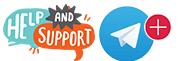 |
 |
||||||||||||
|
|
|
|
|
|
|
||||||||
 |
|
|
|
|
|
 |
|||||||
|
|
|
|
|||||||||||
|
|
|||||||||||||
|
|
|
|
|
|
|
|
|
|
|
|
|
|
|
Results 1 to 2 of 2
Threaded View
-
10-26-2019, 08:45 PM #1
::: New Users ::: Guide ::: How To Speed Up Your Internet :::
knowledge is power , power corrupts all .
Similar Threads
-
internet speed?
By TJP52 in forum aVOV VIXO 2Replies: 6Last Post: 04-06-2017, 03:20 PM -
internet speed ?
By shmed in forum aVOV TvOnline+Replies: 2Last Post: 02-20-2016, 11:53 PM -
Speed internet
By eduar1069 in forum IPTV Private Server (Rocket)Replies: 1Last Post: 11-17-2015, 04:04 AM -
internet speed
By aevt628 in forum IPTV Private Server (NFPS)Replies: 25Last Post: 09-23-2015, 04:20 AM -
Internet speed
By macgyver01 in forum aVOV TVOnlineReplies: 1Last Post: 06-11-2015, 04:57 AM











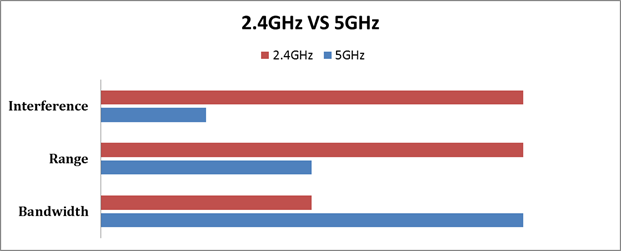




 Reply With Quote
Reply With Quote