While viewing a LiveTV channel in full screen, depress the 'Info' button on the remote control unit (RCU).
You should see some channel info appear at the bottom of the screen. There is a 'down' arrow with the word 'Actions' ... so depress the 'down' button on RCU and then select 'Settings' and then select 'Subtitles' and then turn on CC by selecting 'Closed Caption1'
Info > Down Arrow > Settings > Subtitles > Closed Caption1
 |
 |
|
|||||||||||
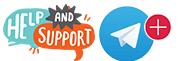 |
 |
||||||||||||
|
|
|
|
|
|
|
||||||||
 |
|
|
|
|
|
 |
|||||||
|
|
|
|
|||||||||||
|
|
|||||||||||||
|
|
|
|
|
|
|
|
|
|
|
|
|
|
|
Results 11 to 17 of 17
-
10-19-2020, 08:58 AM #11
Last edited by crazed 9.6; 10-19-2020 at 09:05 AM.
"The illusion of freedom will continue for as long as it's profitable to continue the illusion. At the point where the illusion becomes too expensive to maintain, they will take down the scenery, move the tables and chairs out of the way, then they will pull back the curtains and you will see the brick wall at the back of the theater."
- Frank Zappa
-
10-19-2020, 07:08 PM #12TV Addicted












- Join Date
- May 2015
- Location
- yes I do
- Posts
- 113
- Rep Power
- 38
thank you Crazed 8.4
-
01-17-2021, 09:43 PM #13Junoir Member


- Join Date
- Aug 2018
- Location
- yes i do
- Posts
- 1
- Rep Power
- 0
Thank you very much. Got it
-
01-23-2021, 09:42 AM #14
Dreamlink T3 - Data Reset
on the Home Launcher screen, scroll down to Settings > Storage Reset
Then you will find two reset selections.
1. Factory Data Reset will erase all data from the device's internal storage, including Google account, system and app data and personal settings and any and all downloaded apps.
2. Software Data reset will clear cache and reset system preferences.
Enter 4 zeros for the password (0000) and then scroll to the right and find the sideways pointed arrow key/tab (the Enter tab).
Click that to proceed.
What to expect with the two separate Reset functions...
1. Factory Reset will reboot the T3 and then you will be taken thru the initial setup of Language, Network setup, Time Zone and etc...
But if the Splash screen (with the Dreamlink logo), does not disappear then unplug the T3 from power and plug back in.
(please read warning at the end of this post).
After the initial setup, then you will be taken to the Software Update screen. You will need to update the IPTV Version as the Factory default erased it.
Next you will be taken to Launcher screen and any apps that you may have previously have loaded will be gone.
If you made changes to your Home/Launcher screen, them changes will be gone and it will be showing default layout.
Any server setups that you may have in the MOL2 app will be erased, which means any Favorites in there would also be erased.
This reset function clears all cache and all data with each app installed.
2. Software Reset will reboot the T3 and then you will be taken thru the initial setup of Language, Network setup, Time Zone and etc...and then you will be taken to the Software Update screen. This time thou it should show that current firmware and IPTV Versions are up to date, assuming that you have your Firmware previously updated to current version.
Next you will be taken to Launcher screen and all your apps that you may have loaded will still be there. But if you made changes to your Home/Launcher screen, them changes will be gone and it will be showing default layout.
Any server settings that you may have setup in the MOL2 IPTV app will be intact as you had them.
If you had Favorites added, they will be erased.
This reset function clears cache on all apps that are installed. I believe Favorites are considered cache. This reset does not clear data, such as server setups.
Warning ... Factory Data Reset can result in your T3 being stuck on the Dreamlink Splash screen. If this happens then unplug the power and wait a few seconds and plug back in. You may have to try this a few times if indeed it is stuck on Splash screen.
And another important factor.
When this T3 becomes discontinued and if or when it no longer is supported by Dreamlink servers, then DO NOT perform a Factory Data Reset... reason being is because that type of reset erases the IPTV app version and if the server no longer hosts that app for the T3 then you'd have to find other ways to get that app back on your T3... and there are ways, but would take time and hassles... SO best is to simply not use that Factory Data Reset function if or when in the future this T3 is no longer supported on the Dreamlink update servers.
However, using the Software Data Reset function would be fine, as it does not erase that IPTV app from the MOL2Last edited by crazed 9.6; 05-29-2021 at 04:29 AM.
"The illusion of freedom will continue for as long as it's profitable to continue the illusion. At the point where the illusion becomes too expensive to maintain, they will take down the scenery, move the tables and chairs out of the way, then they will pull back the curtains and you will see the brick wall at the back of the theater."
- Frank Zappa
-
01-23-2021, 10:11 PM #15
Dreamlink T3 - Add or Delete New Category Group
okay...
Add Category Group by using the left arrow button while viewing the sidebar channel menu.
Once you have added the grouped and named it, you can not change the name. But you can delete it.
What I would do is select a few category names and if you are happy with them then that is when you start adding channels to them. Do not add channels until you are sure the names are good.
If you start adding channels and then decide you don't like the name of the category, only way to fix that is to delete the category and start over.
So do not waste your time adding channels till you are sure the name is good
How to delete the category...
Scroll left again to see the Add Group option.
Add a new group or if you have already then highlight that group and press and hold the OK button on the RCU (Remote Control Unit).
This should then show an up and down arrow directly on that group category. You can move the Group up or down in the list using these arrows.
To delete the Group simply scroll right with your RCU .
There is a garbage can icon showing over to the right side, so scroll right "The illusion of freedom will continue for as long as it's profitable to continue the illusion. At the point where the illusion becomes too expensive to maintain, they will take down the scenery, move the tables and chairs out of the way, then they will pull back the curtains and you will see the brick wall at the back of the theater."
"The illusion of freedom will continue for as long as it's profitable to continue the illusion. At the point where the illusion becomes too expensive to maintain, they will take down the scenery, move the tables and chairs out of the way, then they will pull back the curtains and you will see the brick wall at the back of the theater."
- Frank Zappa
-
01-25-2021, 12:56 AM #16Junoir Member





- Join Date
- Jan 2021
- Location
- yes i do
- Posts
- 8
- Rep Power
- 0
Perfect directions to delete categories
thank you for help crazed 8.4
-
05-29-2021, 03:14 AM #17
TV Series on your Dreamlink
There are a couple ways to view TV Series on the Dreamlink.
If you enter the VODs area thru the VOD button on your RCU, you will see the category list on the left hand side.
In there will be the TV Series category. Open from there and you will be shown the TV Series episodes as they were last added onto the Server. You can scroll these and Play any one from here. It's a lot of scrolling thou , because all the episodes are listed and need to be scrolled thru.
But that is not the best way to view the TV Series.
Instead, while viewing LiveTV channel, use the Menu on RCU
Again a category list will appear on left side of screen. Open the TV Series category from here.
Scroll down to English and Enter.
Menu>TVSeries>English>Enter
Open any Series and see all of it's episodes listed inside.
This makes for easier browsing of the TV Series and an added bonus is that when you open and complete watching one episode then the next episode will automatically begin.
If you play episodes from the VODs area instead of the Menu area, the next episode does not auto begin and you'd have to manually choose it.Last edited by crazed 9.6; 05-30-2021 at 10:56 AM.
"The illusion of freedom will continue for as long as it's profitable to continue the illusion. At the point where the illusion becomes too expensive to maintain, they will take down the scenery, move the tables and chairs out of the way, then they will pull back the curtains and you will see the brick wall at the back of the theater."
- Frank Zappa
Similar Threads
-
StreamPro - some functions explained
By crazed 9.6 in forum StreamPro G1 & G2 & G3Replies: 12Last Post: 02-06-2021, 11:23 AM -
BuzzTV XR4500 XRS4500 - some functions explained
By crazed 9.6 in forum BuzzTV XR/XRS4500 - XRS4500 MAXReplies: 20Last Post: 01-26-2021, 04:06 PM -
BuzzTV XR4000 XRS4000 - some functions explained
By crazed 9.6 in forum BuzzTV XR/XRS4000 - XR/XRS4200Replies: 10Last Post: 11-20-2019, 01:05 AM -
Formuler Z8 - some random functions explained
By crazed 9.6 in forum Formuler Z8 & Z8 Pro & Z10Replies: 5Last Post: 05-29-2019, 02:25 AM -
Dreamlink T6 - Functions Explained
By crazed 9.6 in forum Dreamlink T6Replies: 0Last Post: 12-07-2015, 08:33 PM



 Reply With Quote
Reply With Quote