Connect the supplied WiFi antenna to the threaded connection at the rear of the receiver.
Upon start up will be your basic setup for the device... language, time and zone settings, WiFi, Ethernet and screen fit.
Once finished, a screen will appear briefly showing the T3's Home Screen or Launcher Screen. Then next you will see a Software Update screen, with it showing the current Firmware and with new T3s, they probably will not yet have a IPTV Version onboard (MOL2 version).
-this new Dreamlink T3 I have here, shows as follows...
Current Firmware Version: v1.4.10
Current IPTV Version: Not Installed
If you have already connected the WiFi or Ethernet in the initial basic setup, then we can proceed to the T3's first update.
If you have not setup the internet networking connection yet, then do that now.
For Ethernet connection.
Exit out of that Update screen and you will be back on the Launcher screen.
Scroll page down to 'Settings'.
In Settings the Network option is first option. In here it will show available WiFi connections and scroll down and you will see 'Ethernet'
Open that and ensure it is set to DHCP and then exit out. Connect your Ethernet cable to the T3.
You may have to reboot the T3 for the DHCP to pick up the networking IPs. This setup I performed here, I did not need to reboot, the DHCP setting picked up the IP fine without a reboot.
To view if the IP was 'picked up', go back to
Launcher > Settings > Network and scroll down to Ethernet area and the Connected option should show the networking IP and shown as Connected.
Connecting with Static as opposed to DHCP, would entail you to manually enter the networking IP, as you have assigned it thru your router.
Connecting to WiFi is done here as well.
Launcher > Settings > Network
Connect the supplied WiFi antenna to the threaded connection at the rear of the receiver.
First Update:
Okay once you have a connection, go back to Launcher and find the Software Update shortcut.
Open that and you will now see the new update here waiting for you.
The New Update will be highlighted in blue.
New Firmware Version: v1.4.14 (r18946)
New IPTV Version: v7.1.1
'OK' to start the installation.
Before you do this update, scroll page down to read all release notes. these release notes can be accessed at a later time as well.
After the Software update installation completes the receiver will reboot.
Once the receiver fully boots back up and te Launcher screen appears, re-enter the Software Update and it should do a quick update to v2.0.4
That update will happen very fast. The update has nothing to do with Firmware or IPTV version. It is an update for the Update app itself. It will happen very fast.
Now on the Update menu, you should now see the new Software shown as current and an added System description will show as 'Dreamlink T3'
Your System Info will also show the current Software/Firmware version ... Launcher > System Info > S/W Version
That's it for our T3's basic initial setup.
There are many other things that can be setup or adjusted with your T3, so explore them shortcuts and menus.
The MOL2 app is your IPTV server application.
Your IPTV MAC will show on the underside of the receiver and labeled as 'ID'
There are two MACs shown there so do not confuse them.
The IPTV 'ID' mac starts with 00:1a:79:xx:xx:xx
This same MAC can be found on-screen in the opened MOL2
 |
 |
|
|||||||||||
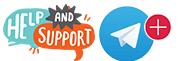 |
 |
||||||||||||
|
|
|
|
|
|
|
||||||||
 |
|
|
|
|
|
 |
|||||||
|
|
|
|
|||||||||||
|
|
|||||||||||||
|
|
|
|
|
|
|
|
|
|
|
|
|
|
|
Results 1 to 8 of 8
Thread: Dreamlink T3 - Initial Setup
-
06-04-2019, 03:58 AM #1
Dreamlink T3 - Initial Setup
Last edited by crazed 9.6; 06-04-2019 at 09:25 AM.
"The illusion of freedom will continue for as long as it's profitable to continue the illusion. At the point where the illusion becomes too expensive to maintain, they will take down the scenery, move the tables and chairs out of the way, then they will pull back the curtains and you will see the brick wall at the back of the theater."
- Frank Zappa
-
07-12-2019, 07:23 PM #2TV Addicted










- Join Date
- Dec 2017
- Location
- yes
- Posts
- 20
- Rep Power
- 0
Just an observation in the behaviour of MOL's playlist and portal. On my service the playlist does not give a "single EPG" display for a specific channel using a right arrow cursor key. However, it does so with a portal (MAC address) setup. Otherwise both methods allow programmed recordings.
-
07-16-2019, 01:53 PM #3
They might have that improve on now.
Check the notes for the 'MOL2 New Features'... found in the latest Beta release.
http://iptvtalk.net/showthread.php?4...oftwre-Updates"The illusion of freedom will continue for as long as it's profitable to continue the illusion. At the point where the illusion becomes too expensive to maintain, they will take down the scenery, move the tables and chairs out of the way, then they will pull back the curtains and you will see the brick wall at the back of the theater."
- Frank Zappa
-
07-25-2019, 02:04 PM #4TV Addicted










- Join Date
- Dec 2017
- Location
- yes
- Posts
- 20
- Rep Power
- 0
Yes, it's been added to playlist in the latest update.
-
08-31-2019, 02:08 AM #5
Is the username and password necessary? Having a little problem.
-
08-31-2019, 02:38 AM #6
You can attach the MAC to your code and then the Credentials in the T3/MOL2 setup (username and password) are not needed... uncheck the Credentials box..
OR
You can add the credentials on the T3 and then the MAC would not be needed to be attached to your code.
http://iptvtalk.net/showthread.php?4...edentials-onlyLast edited by crazed 9.6; 08-31-2019 at 02:41 AM.
"The illusion of freedom will continue for as long as it's profitable to continue the illusion. At the point where the illusion becomes too expensive to maintain, they will take down the scenery, move the tables and chairs out of the way, then they will pull back the curtains and you will see the brick wall at the back of the theater."
- Frank Zappa
-
08-31-2019, 03:44 AM #7
This is where it gets a little confusing. You Said:
The MOL2 app is your IPTV server application.
Your IPTV MAC will show on the underside of the receiver and labeled as 'ID'
There are two MACs shown there so do not confuse them.
The IPTV 'ID' mac starts with 00:1a:79:xx:xx:xx
This same MAC can be found on-screen in the opened MOL2
And that ID number has no semi colons. But MAC address does. So I will change the MAC to the ID and see what happens.
Tomorrow morning, it's to late now for the old man.
-
08-31-2019, 03:52 AM #8
Last edited by crazed 9.6; 08-31-2019 at 09:29 AM.
"The illusion of freedom will continue for as long as it's profitable to continue the illusion. At the point where the illusion becomes too expensive to maintain, they will take down the scenery, move the tables and chairs out of the way, then they will pull back the curtains and you will see the brick wall at the back of the theater."
- Frank Zappa
Similar Threads
-
Dreamlink T6 setup
By crazed 9.6 in forum Dreamlink T6Replies: 32Last Post: 06-15-2017, 02:08 PM -
Dol dreamlink..setup
By swjhay in forum Dreamlink T1Replies: 1Last Post: 03-16-2017, 04:08 AM -
Initial setup
By Junior5 in forum Mag 250 & Mag 254 IPTV BoxReplies: 4Last Post: 01-27-2017, 07:40 PM -
Dreamlink t6 trying to setup
By spunky543 in forum IPTV Stalker (Video add-on)Replies: 6Last Post: 01-05-2016, 01:36 PM -
initial setup..please help
By nosnformeo7 in forum IPTV Private Server (NFPS)Replies: 3Last Post: 11-14-2015, 06:55 PM




 Reply With Quote
Reply With Quote

