I was playing around with my video settings today and tried 1080p. I noticed it worked fine with the library movies, but some of the stations would only get sound, while others worked great.
What video settings do you recommend?
What's the difference between HDMI and DVI setting, since there is only a HDMI connection?
Please be specific if you need to explain difference situation.
 |
 |
|
|||||||||||
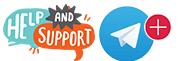 |
 |
||||||||||||
|
|
|
|
|
|
|
||||||||
 |
|
|
|
|
|
 |
|||||||
|
|
|
|
|||||||||||
|
|
|||||||||||||
|
|
|
|
|
|
|
|
|
|
|
|
|
|
|
Results 1 to 7 of 7
Thread: What Is The Best Video Setting?
-
06-02-2015, 01:23 AM #1Warrior Member











- Join Date
- Dec 2014
- Posts
- 754
- Rep Power
- 42
What Is The Best Video Setting?
-
06-02-2015, 09:05 PM #2Warrior Member











- Join Date
- Dec 2014
- Posts
- 754
- Rep Power
- 42
I contacted Informer and got this reply.
Hello,
We are manufacturer of STB and do not provide any IPTV services/portals/recommended settings/etc. .
Regarding Video/Audio settings: you need to set correct values regarding to your TV specification and provider's/personal requirements.
Regarding other settings: please, contact and discuss them with your IPTV service provider.
--------------------------------
----------------------------------------------------------------------------------------------------------
Category: STB MAG and accessories
Topic of question: Video / audio stream problems
----------------------------------------------------------------------------------------------------------
STB model: MAG254 | Firmware version: 0.2.18-r11-254 | Middleware: Stalker |
----------------------------------------------------------------------------------------------------------
Additional information: Rocket Stalker
I have some settings questions and I hope you can explain which to use and why you recommended them.
Basic Setting Section
Video Output Mode
Graphic Resolution
Advanced
Buffer Size
Rocket Portal Settings
Software Update
Download Method
For Bootstrap
Video
Output
Graphic Resolution
Advanced Settings
Buffer Size
IGMP Version V2 or V3
Local Timeshift
Thanx
-----------------------------------
How about someone, a mod perhaps, contacting Rocket and finding out the correct settings for all of the above?
Thanx, JJ
-
06-02-2015, 09:51 PM #3
Just take some time and play with it that's what I always do when I get a new box or TV.
-
06-02-2015, 10:28 PM #4
1080p 60 hz for new hd tvs and in usa dont know canada
Last edited by Marley; 06-02-2015 at 10:33 PM.
-
06-03-2015, 03:26 AM #5TV Addicted










- Join Date
- Feb 2015
- Posts
- 270
- Rep Power
- 31
-
06-03-2015, 03:47 AM #6
Been tryn out the avi connector today using the dvi setting instead of the hdmi with the avi 3 to 1 cable that came with the MAG254box, seems to run a lil smoother? Tried the same box on 2 different servers, it was definitely different as far as Stability.. Of course one of those is a local server. Let's hope it get's running smoother like they did with iks. Kind of reminds me of when I was dealing with the c
razy Con/Fail.. from all those port changers..lol Kind of,,Last edited by FIRE FOX; 06-03-2015 at 04:01 AM. Reason: spelling/info
-
06-03-2015, 04:13 PM #7Warrior Member











- Join Date
- Dec 2014
- Posts
- 754
- Rep Power
- 42
I contacted Informir and this was part of the reply
TV System
Video output mode for basic software.
The possible values:
PAL (576i) NTSC (480i)
576p-50 576p-60
720p-50 720p-60
1080i-50 1080i-60
1080p-50 1080p-60
Graphic Res.
Resolution graphics window for the main software.
The possible values:
720 (720×576)
1280 (1280×720)
1920 (1920×1080)
TV System Res
If the set value “Graphic Res.” More than the permissible resolution video output, the graphics window to set the most appropriate resolution.
If the value is “TV System Res.”, Then use the appropriate resolution of the current mode of video output.
For example:
If you select the video output mode (TV System) 1080i-50, the video will be played with a resolution of 1920×1080, and graphics (Graphic Res. - the menu graphic resolution) can be drawn with a resolution of (720×576, 1280×720, 1920×1080) that is, you can choose any resolution for the graphics menu, but lower resolution than the video output will be scaled to the resolution of video output. If the menu item “Graphic Res” is set to “TV System Res.”, It will use the resolution that corresponds to the current mode of video output, that is 1920×1080.
A typical variant: If you select the video output “TV System” - 1080i-50, and the graphic resolution “Graphic Res” - 720×576, the video will be played at the highest possible quality, and the graphics scale. That reduces the load and improve performance.
The possible values:
TV System Video Resolution Graphic Resolution
1080i/p-50/60 1920×1080 1920×180, 1280×720, 720×576
720p-50/60 1280×720 1280×720, 720×576
576p-50/60 1024×576 720×576
PAL (576i) 720×576 720×576
NTSC (480i) 720×480 720×480
How to change "video mode" and "graphical resolution"
From the menu BIOS MAG-200/250
Enter the BIOS(bootloader menu)
“Upgrade Menu” press the right. If there is no such step then go to the next one (This step can be apsent if the second Bootloader turned off or not installed).
Section “TV System” by pressing the right to set the desired value
Section “Graphic Res.” by pressing the right to set the desired value
Go to “Exit & Save”
Section “Exit & Save” press the right
Confirm “OK”
If there is no image on the screen maybe your TV doesn't support PAL system.
If there is no image then complete next steps:
Unplug power of STB
Press and hold “Menu” button on RC (direct your RC to STB)
Plug power on STB with holding “Menu” button
Hold “Menu” button during 10 seconds.
Switch PAL - NTSC with single press on red button “F1” on RC.
In the internal Portal
Click “Setup”, “Services” or “SET” on the remote control (Depends on the version the remote control)
Go to the “Video Settings”
“Video output mode” by pressing the left or right to set the desired value
“Graphic resolution” by pressing the left or right to set the desired value
Confirm “OK”
Select “Reboot”
Confirm “OK”
Connecting the HDMI-DVI
To connect the STB MAG-200/250 to the device with DVI interface, you must enable “Force DVI” in “System settings” in internal portal.
“System settings” - Press the «Setup», «Services» or «SET» on the remote control (Depends on the version the remote control)
“Video”
“Force DVI” - pressing the right set “On”.
Confirm by pressing the “OK”
Similar Threads
-
Moon setting behind Teide Volcano - video
By ilan in forum The Universe Closer to HomeReplies: 0Last Post: 06-09-2018, 12:03 PM -
Video Club - Video On Demand / in-complete listings English
By crazed 9.6 in forum Video ClubReplies: 32Last Post: 01-23-2017, 09:43 PM -
Both Video and Live TV Buffering/Freezing Video Problems Solved
By Shipwreck in forum Kodi Tutorials, Tips & TricksReplies: 45Last Post: 03-09-2016, 03:32 PM -
Setting up channel icons when using IPTV simple client + Stalker Video AddOn
By mephasor in forum Kodi Tutorials, Tips & TricksReplies: 11Last Post: 11-10-2015, 01:05 AM -
MAG250 - No Video/No Video Club however I can see the channel list and guide
By okana in forum Mag 250 & Mag 254 IPTV BoxReplies: 9Last Post: 08-16-2015, 06:47 PM


 Reply With Quote
Reply With Quote



