FreeTV Pro was added recently, must have been as recent as this morning.
With this app (which is a Player) we now have the option on the DLite to use the m3u Playlists that the service provides.
Great addition and thnx for listening Dreamteam
The operation of the FreeTV Pro app is pretty straight forward.
Once the app has been opened, it will go thru the steps in opening and playing a channel thru the Server-A (which they have added by default).
If you let it load all the way, the channel will eventually appear , its a weather channel... or you can stop it at the stage where it chooses LIVE or VOD.
Either way, to stop it at those points use the Exit button on your RCU (remote control unit).
You will know how far to exit because the red 'Add Server' icon will light up at the bottom of the screen.
Two ways to use the Playlist , thru a URL address or thru a m3u playlist file on USB drive device.
I use the USB method and have to say that I never have tried thru the URL (which would be the Playlist's URL).
Some of yous may perfer the URL
Sticky threads explain how to get a Playlist in hand...
http://iptvtalk.net/showthread.php?2...ocket-Playlist
http://iptvtalk.net/showthread.php?2...-NFPS-Playlist
http://iptvtalk.net/showthread.php?2...PTV66-Playlist
With Playlist on your USB drive, you can choose to insert it with the DLite powered off before you start... or you can insert it at this point (just after you have hit the red button).
So hit the red button and the URL or USB choice comes up.
Choice USB
The next screen 'Select File' will be empty if you still have not inserted the drive with your .m3u file on it.
Insert that drive now and watch it appear onscreen.
Then highlight it ( a check should appear beside the file) and then hit the blue button on RCU.
Next thing is to give it a name, any name will do. This is just for your reference.
Keyboard onscreen can be exited by using the RCU exit button.
Then OK to exit the 'Add Name' screen. then exit one more time to bring up your server selection screen and your 'named' Server/m3u file should be there with that default Server A
You may have to change the channel once or twice if the first channel happens to be off-line.
That's it
I should also add that once you have downloaded your m3u file (with that Blue button), then you can remove the USB drive.
Your Playlist is now installed and you will not need to insert the USB drive again, unless you want a new server/file added , such as an updated Playlist
 |
 |
|
|||||||||||
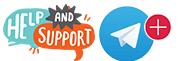 |
 |
||||||||||||
|
|
|
|
|
|
|
||||||||
 |
|
|
|
|
|
 |
|||||||
|
|
|
|
|||||||||||
|
|
|||||||||||||
|
|
|
|
|
|
|
|
|
|
|
|
|
|
|
Results 1 to 10 of 10
Thread: DLite and m3u Playlists
Threaded View
-
01-12-2018, 06:55 PM #1
DLite and m3u Playlists
Last edited by crazed 9.6; 01-12-2018 at 08:05 PM.
I must not forget, we must not forget, that we are human beings.
- Ren
Similar Threads
-
Dreamlink Dlite - setting up your Dlite
By crazed 9.6 in forum Dreamlink DliteReplies: 20Last Post: 07-20-2018, 10:01 AM -
Dlite Dreamlink - Raffle #4 open to all Members except previous DLite winners & Staff
By Farmer1 in forum Contests - RafflesReplies: 133Last Post: 01-18-2018, 03:09 AM -
Dlite Dreamlink - Raffle #3 open to all Members except previous DLite winners & Staf
By Farmer1 in forum Contests - RafflesReplies: 105Last Post: 01-10-2018, 01:30 AM -
Dlite Dreamlink - Raffle #2 open to all Members except previous DLite winners & Staff
By Farmer1 in forum Contests - RafflesReplies: 102Last Post: 12-27-2017, 04:43 PM







 Reply With Quote
Reply With Quote