Ok, copied and pasted. Will see if there are any improvements and post.
 |
 |
|
|||||||||||
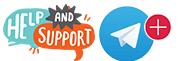 |
 |
||||||||||||
|
|
|
|
|
|
|
||||||||
 |
|
|
|
|
|
 |
|||||||
|
|
|
|
|||||||||||
|
|
|||||||||||||
|
|
|
|
|
|
|
|
|
|
|
|
|
|
|
Results 11 to 20 of 46
-
05-22-2015, 01:51 AM #11
-
05-22-2015, 02:14 AM #12
Still buffering, only now it takes longer to buffer the channels. What about the registry file?
Seems as if tonight is not a good night to tweak buffering settings as what I am getting from a current post involving our forum admin. is that there seems to be some server issues resulting in lots of buffering and no channels.Last edited by chippa; 05-22-2015 at 03:20 AM.
-
05-22-2015, 12:12 PM #13
Much better this morning. Shipwreck buffering tweak seems to be working. Just skipped through a few live channels and some VOD's, no buffering and things seem to be faster. A little hitching when the epg is loading, about 15-25 secs. but otherwise things are moving better.
Of note though I upgraded to Kodi 15 and am not having any problems with the tv tab loading when I start Kodi. Don't rightly know what resolved the issue. However, I suspect it may be Shipwrecks buffering tweak. It may have solved the timing issue referred to by dara I think. I suspect Shipwreck's tweak since I remember reading previous posts that upgrading to 15 never solved the channel load timing.
-
05-22-2015, 04:01 PM #14Member


- Join Date
- Apr 2015
- Posts
- 24
- Rep Power
- 0
I was checking your settings, mainly the < 1GB/20mbps one.
Can you explain your reasons for choosing your values on curllow and readbufferfactor
Thanks
-
05-23-2015, 02:34 AM #15
I'm curious about this as well. In particular, the libcurl setting. The wiki states that
So inputting a 40 would mean for Kodi to consider the connection speed to be low after 40 seconds.Code:<curllowspeedtime>5</curllowspeedtime> <!-- Time in seconds for libcurl to consider a connection lowspeed -->
I've never been a networking genius, especially in trying to sleuth out the speed aspect. In my case, I have 25MB down/10MB upload speeds currently.
On one windows 7 (x86) box I have 4 Gigs of RAM. In Kodi, under "System->Info" it shows "1360-1375-ishMB Free" so I rounded down to 1350 MB then further rounded that down to 1300 and divided by 3. Since my PC has crashed a few times this week I further rounded down to 400MB. (400MB X 3 = 1200MB) This is equal to 40000000 bytes (4 and 7 zeros). So far no further crashes (touch wood).
For the <readbufferfactor> settingSetting the readbufferfactor too high will not crash the system but it MAY max out the HTPC's bandwidth.Code:<readbufferfactor>1.0</readbufferfactor> <!-- this factor determines the max readrate in terms of readbufferfactor * (times) avg bitrate of a video file. This can help on bad connections to keep the cache filled. It will also greatly speed up buffering. Default value 1.0. -->
So, 'splain, please...
-
05-23-2015, 12:51 PM #16
Shipwreck, I wrecked also. Could you explain what parameters the registry file change?
-
05-23-2015, 12:58 PM #17
-
05-23-2015, 07:53 PM #18
@chippa LOL. Hope this isn't the island of Dr Moreau...

-
05-23-2015, 09:10 PM #19
Been doing some research into the wiki myself, but just cant see any improvement in the VoD. Then again, I have no way of knowing if the problem is local or with the server. Somehow, live tv seems to be better with less or no buffering for the most part.
-
05-24-2015, 06:48 PM #20Member


- Join Date
- Mar 2015
- Posts
- 122
- Rep Power
- 16
Hey all, sorry for the delay in replying. I've been busy here getting my new place settled. I was going to post the technical info behind the settings but didn't want to over whelm those who aren't tech inclined. When explaining technical stuff I tend to get too technical and people I am explaining it to end up looking at me with that deer in the headlights look LOL.....
So in my best laymans terms here's my reasoning for the settings I chose.
To start, I'll explain what buffering/cache means fr those who may not know. The way I have explained it to people that they understand it better is that cache is a container and buffer is the amount of something the container can hold. So in this case cache is the container that your system or Kodi will hold data in, and the buffer is how much of that data your system or Kodi can save in the cache. The reason for setting this limit is so that Kodi doesn't hog all your systems resources because it still needs resources to run other programs in the background including your operating system.
buffermode - This setting tells Kodi what to buffer in the cache. It's like putting a note on a container that says "only put juice in this container because the kids drink out of it and if you put alcohol in it they'll get drunk", or a note on a door saying "Office, no children allowed" to keep kids from disturbing your work. Setting it to 1 forces Kodi to buffer both internet data and any other data from your LAN (local area network). The reason for buffering both internet and other local network data is in case you have other people or programs working on your network. As an example; Often when I am testing Kodi I am also working on my other system rendering very large video files, audio files, transferring them back and forth from my work system to my rendering drives and such. My work systems are connected to the same network as Kodi so I need to make sure both the Kodi system and work systems have the resources they need to work efficiently together on the network.
cachemembuffersize - This setting will do two things. It will tell Kodi what to use for your cache and how much can be used. You can set it to 0, which mean unlimited and will force Kodi to use you hard drive as the place to put your cache. Or you can set a specific number, which will tell Kodi to use your system memory. Setting it to 0 is like saying OK, I rented space in a large office building with other offices in it, but because it's so large several companies can have offices in it with little problems. However, this particular office building uses partial walls or cubicals to separate the offices. So when people are going back and forth between different offices or in and out of the building there are many others doing the same. This also leaves less privacy as you can hear others talking in other offices spaces and vice versa. While you may have more space you have to contend with the others using the space and this can slow down the traffic and efficiency.
When you set a specific number for your cache it's like renting an office space that is self contained with actual walls and it's own entrance to speed up entering and leaving and keep down noise from other offices. The number you set specifies how large your cache office will be. You need to determine what the best size will be in order to be efficient to store your office equipment and still have room for free flow of traffic, or in this case data.
I set this to 157286400 which is the amount of system memory to use in bytes. It is equal to 150 MB (megabytes), which means Kodi will store 150 MB of video data in the cache. As I mentioned in the original post those with higher amounts of RAM/memory can set this higher if they wish, but 150 MB should be enough to be efficient on most systems. What this does is stores a certain amount of the video in the memory in case there are disconnection issues or speed issues with streaming the video. With part of the video already stored in your memory if there is a disruption to the stream your system will continue to play the part of the video that is stored in the memory and you won't notice and disruption. Then when the streams disruption is cleared up your cache will continue to pull in the rest of the video and continue to do this so you notice little to not disruption.
Now, the thing is, this isn't just a one way path. It pulls and pushes at the same time. So you want and equal amount of pull and push to keep things smooth. So you have 75 MB of pull and 75 MB of push. Also, the Kodi documentation says it actually uses 3 times this amount of memory for streaming. But when I ran system monitors and benchmarking on the three different systems I have it set up on I found out that it actually only uses about 1.5 times this amount and at time a maximum of 2 times the amount. So even with only 1GB of memory you still have plenty left for other resources.
readbufferfactor - This is how fast Kodi will fill your cache/container from the source, the source is your internet connection. Think of your internet connection as a container that holds water, and it has several spouts on it that direct water into various containers. The various containers on your system would be anything that uses your internet connection such as, open web browsers, other people or applications using your connection. There is a valve on this main source container that regulates where the water goes and how fast the water goes in each direction. Now say your source container/internet connection contains 20 gallons/Mbps. Now, there are more factors to how this works. One is the data/video you are using the internet connection to pull in, another is how full your buffer is and how fast it is pushing out. So in these examples we have 150 Megabytes of storage in the cache (75 in 75 out). If you are pulling in a video in at 20 Mbps (Megabits per second) you are pulling in 150 MB (Megabytes) per minute, that's about 20 minutes of video depending on the quality. However, remember you are actually only pulling in 75 MB because the other 75 is going out/playing, so you are pulling in about 10 or 12 minutes of video. So once you pull in the 75 MB your internet connection isn't being used until it need to refill your cache. So while you may be maxing your connection at times it doesn't max out constantly and allows for other applications/people to use the connection.
curllowspeedtime - This is how long Kodi will wait before it realizes a connection is too slow to operate efficiently or a connection is lost and abort it/kick out from the stream and back into Kodi or the EPG. 300 is the number of seconds which equals five minutes. The reason for waiting five minutes is because of the above settings in the readbufferfactor. You have 10 or 12 minutes of video stored in your cache, so if there is a disruption to the stream the curllowspeedtime will wait for five minutes for the disruption to be rectified before aborting the video. If the disruption is rectified before the 10 or 12 minutes of video in your cache empties out there won't be an abort and you won't be kicked out of the video.
The settings for pvr I got from a Kodi PVR developer here:
Posts 4 and 5.Code:http://forum.kodi.tv/showthread.php?tid=159142
The reg edits... The advancedsettings file only deals with Kodi. You can set these any way you like, but if your actual operating system limits your network activity and those limits are below the settings for Kodi then the Kodi settings are useless. The reg edit optimizes your total network activity to speed things up which allows for the Kodi settings to actually work.
I also need to note here that the actual servers have been having issues. So it doesn't matter how you tweak your own system, if the servers we are getting the videos from are having problems it will of course affect our own systems as well.Last edited by Shipwreck; 05-24-2015 at 06:51 PM.
Similar Threads
-
Live video not streaming
By lougump in forum BuzzTV XR/XRS4500 - XRS4500 MAXReplies: 6Last Post: 08-14-2021, 06:19 PM -
UFO caught LIVE on camera - video
By ilan in forum ExtraterrestrialReplies: 0Last Post: 06-18-2018, 12:13 PM -
Live TV Video freezing? is there a fix for this?
By AeroDunky in forum Amazon FireStick & FireTVReplies: 8Last Post: 05-08-2016, 11:33 PM -
Live TV video stuttering
By Sleepy_Eyez in forum PVR ClientsReplies: 0Last Post: 02-22-2016, 03:56 PM -
How to set up Live TV on Stalker Client VIDEO
By dh8389 in forum Kodi Tutorials StickiesReplies: 13Last Post: 12-15-2015, 05:20 AM




 Reply With Quote
Reply With Quote


