Alrighty....... So after an all nighter (plus 7 hours) of playing with settings, scouring the internet researching, reading until my eyes had projectile bleeding and my brain began to ooze out of my ear holes I have solved the dreaded horrendous buffering issues with videos AND live TV! Okay, this is where I need to issue the standard 'results may vary' disclaimer.... The settings I am about to post were used on 3 different Windows 7 PCs that all had varying amounts of RAM and varying internet speeds and running Kodi 15. My own system is used for video and music production so it's a substantially higher end system than these 3 and my settings are higher... not because they were needed but just because I could LOL. I don't have any of the android boxes to test these on, but based on the research I did these settings should also be good to go on those as well, again though this is a use at your own risk scenario.
For those with higher than 30 Mbps internet and/or more than 1 gig of RAM you can use higher settings. For higher internet speeds you would change the <readbufferfactor> and for more RAM you would change the <cachemembuffersize>. In these settings I used the <cachemembuffersize> that utilizes RAM instead of the 0 setting that utilizes the hard drive for cache. The reason for this is because I discovered that RAM is much faster than using the hard drive (which I actually figured was the case anyway). The <cachemembuffersize>of 157286400 is about 150MB of RAM, so if you have 2 gigs of RAM you could use 250000000 for about 250 MB, if you have 4 gigs of RAM use 400000000 for 400 MB. You could go higher if you have more RAM but you shouldn't need to. For those using Windows systems there is also an added step below these settings.
EDIT: I created 3 advancedsettings.xml files that use the 3 different internet speeds listed below. I attached them here below. Download the zip files (you only need the one that corresponds with your internet speed) and then extract it. Now right click on the extracted file and click copy. Now go to C:\users\XXXXX\appdata\roaming\Kodi\userdata XXXXX is whatever your username on your computer is. Now in that folder right click and click paste. That should do it.
For Windows users, I found the above settings alone were pretty good. However, I had a brain storm from my old software developing days about how Windows handles internet traffic. This lead me to check out the Windows registry and I found that there were indeed some settings in there I could play with the see if it would help even more. The result is the attached file here. This is a reg editing file that will add the settings to your Windows registry to make video buffering even better. This will work on both Windows 7 and Windows XP systems. I don't have any Windows 8 systems to test it on so I can not vouch for how it would work with that. Just download the zip file and extract it and then double click the tcp_perf_smb.reg file and it will automatically set he keys in the registry. You may get some warnings about changing the registry, just click yes to all of them to allow it to set the keys.Code:Settings for internet speed below 20 Mbps, and 1 gig of RAM Mix of SD and HD streams up to 1080p <advancedsettings> <pvr> <minvideocachelevel>60</minvideocachelevel> <minaudiocachelevel>60</minaudiocachelevel> </pvr> <network> <buffermode>0</buffermode> <cachemembuffersize>157286400</cachemembuffersize> <readbufferfactor>10</readbufferfactor> <curllowspeedtime>300</curllowspeedtime> </network> </advancedsettings> Settings for internet speed of 20 Mbps, and 1 gig of RAM Mix of SD and HD streams up to 1080p <advancedsettings> <pvr> <minvideocachelevel>60</minvideocachelevel> <minaudiocachelevel>60</minaudiocachelevel> </pvr> <network> <buffermode>1</buffermode> <cachemembuffersize>157286400</cachemembuffersize> <readbufferfactor>40</readbufferfactor> <curllowspeedtime>300</curllowspeedtime> </network> </advancedsettings> Settings for internet speed of 30 Mbps and above, and 1 gig of RAM Mix of SD and HD streams up to 1080p <advancedsettings> <pvr> <minvideocachelevel>60</minvideocachelevel> <minaudiocachelevel>60</minaudiocachelevel> </pvr> <network> <buffermode>1</buffermode> <cachemembuffersize>157286400</cachemembuffersize> <readbufferfactor>80</readbufferfactor> <curllowspeedtime>300</curllowspeedtime> </network> </advancedsettings>
Any and all feedback is welcome.
tcp_perf_smb.zip30mbps and up advancedsettings.zip20mbps advancedsettings.zipBelow 20mbps advancedsettings.zip
 |
 |
|
|||||||||||
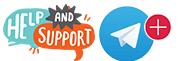 |
 |
||||||||||||
|
|
|
|
|
|
|
||||||||
 |
|
|
|
|
|
 |
|||||||
|
|
|
|
|||||||||||
|
|
|||||||||||||
|
|
|
|
|
|
|
|
|
|
|
|
|
|
|
Results 1 to 10 of 46
-
05-21-2015, 06:04 PM #1Member


- Join Date
- Mar 2015
- Posts
- 122
- Rep Power
- 16
Both Video and Live TV Buffering/Freezing Video Problems Solved
Last edited by Shipwreck; 05-22-2015 at 12:48 AM.
-
05-21-2015, 08:52 PM #2
 Very Helpful Info For People Not Too Techie
Very Helpful Info For People Not Too Techie
I'm right with you in this line of reasoning about the RAM versus writing to disk that so many have done after having so many Youtubers recommend it. For me, a better scenario.
Now I'm getting a pretty smooth experience and that's on PCs that are not very high spec. In fact, one is over 9 years old and is just a Pentium XPS old gamer's box that I had built for video and music production back in the day. I only just upgraded it to it's max of 4 Gigs of RAM last month and the graphics card is finally starting to go again and I'm looking online for a replacement. I've literally 'baked the GPU in the oven' and brought it back to life 5 times in the past 9 years since Dell had problems with this model of mobile desktops. Once again, Youtube to the rescue! I know many people wouldn't be bothered when you can get a brandy new quad or octo core dirt cheap these days. But this pc has been a champ and seemingly refuses to totally give up the ghost, lol.
Kudos on sharing the knowledge. Reading IS a powerful tool, eh?
Now give your bleeding eyes a break.
-
05-21-2015, 10:16 PM #3Member


- Join Date
- Mar 2015
- Posts
- 122
- Rep Power
- 16
Aaaah LOL the old card baking trick LOL. I used that a few times over the years.
Yeah, using the hard drive was ok... but just ok. I still noticed some stuttering here and there even on my high end system that way. I got searching around to see if there was a way to make Kodi use my larger disc for the cache thinking that might help and that's when I got thinking about seek times and such on hard drives and that lead me to remember that RAM is a much faster in and out than a hard drive LOL. Changed the setting to use the RAM instead and BAM, it was beer time to celebrate LOL.
I'm going to make a video showing how to do all this and upload it and post it here for those who need one.
-
05-22-2015, 12:16 AM #4
Sounds good, a step-by-step would be really appreciated.
-
05-22-2015, 12:22 AM #5Member


- Join Date
- Mar 2015
- Posts
- 122
- Rep Power
- 16
-
05-22-2015, 12:50 AM #6Member


- Join Date
- Mar 2015
- Posts
- 122
- Rep Power
- 16
OK, thought I'd make it even easier LOL. I just edited my first post above and added three zip files with the three different advancedsettings.xml file above with instructions on what to do with them.
-
05-22-2015, 12:55 AM #7
Thanks Shipwreck, gonna check them out right now. I am using win7, 4 Gig RAM.
-
05-22-2015, 01:04 AM #8
-
05-22-2015, 01:05 AM #9Member


- Join Date
- Mar 2015
- Posts
- 122
- Rep Power
- 16
-
05-22-2015, 01:11 AM #10
Similar Threads
-
Live video not streaming
By lougump in forum BuzzTV XR/XRS4500 - XRS4500 MAXReplies: 6Last Post: 08-14-2021, 06:19 PM -
UFO caught LIVE on camera - video
By ilan in forum ExtraterrestrialReplies: 0Last Post: 06-18-2018, 12:13 PM -
Live TV Video freezing? is there a fix for this?
By AeroDunky in forum Amazon FireStick & FireTVReplies: 8Last Post: 05-08-2016, 11:33 PM -
Live TV video stuttering
By Sleepy_Eyez in forum PVR ClientsReplies: 0Last Post: 02-22-2016, 03:56 PM -
How to set up Live TV on Stalker Client VIDEO
By dh8389 in forum Kodi Tutorials StickiesReplies: 13Last Post: 12-15-2015, 05:20 AM


 Reply With Quote
Reply With Quote



