first, there is a video tutorial posted here in this same VLC forum. It shows an easier way to get the Playlist while using the VLC
Reason why I show another way here, is so you have the actual Playlist in hand and needed for the functions explained in this tutorial.
Lets start by discussing the editing of an m3u file, simply with Notepad or Wordpad.
This is easy to do.
Simply open the m3u file with Notepad or WordPad on your PC and start editing.
Afterwards, when you save the file, ensure that it is saved as UTF-8 encoded and an .m3u file.
Right click on the file itself, and then click Properties and check in there that the file type is in fact .m3u
Okay, with the file open, you will then see a bunch of lines of information, hundreds of lines with a very large Playlist.
*Shown further down below in this tutorial, is an actual working M3U Playlist (not rockets thou)
These shown here are just some old 1950's movies, but the concept is the same for Live TV m3u Playlists.
Couple things to take note of here.
The Playlist always begins it's script with #EXTM3U
Each seperate channel line (or movie line) begins with #EXTINF:0,
Shown below is an example of one full channel line ...
When it comes to deleteing a channel from your playlist, simply delete the full channel line script.Code:#EXTINF:0,The Admiral Was A Lady 1950 http://archive.org/download/TheAdmiralWasaLadyEdmondOBrien1950mooorip/TheAdmiralWasaLadyEdmondOBrien1950mooorip_512kb.mp4
Or to arrange channels, you would copy the channel line and then paste it where ever you want in the Playlist order (delete where it was as well, if it is still there after coping).
Easy peasy right ?
Problem is that it is not so easy doing all that copy and pasting and if you have a very large Playlist (such as the Rocket full Playlists are), then it becomes difficult picking out the channel name in amoungst all that info. And with Rockets lists , the channel names are short and hard to pin-point with any kind of effeciency and it is lots of work just arranging a few channels (as far as editing is concerned)
The Playlist shown below is a very tiny list compared to Rocket list, but you may be able to see what I mean when it comes to editing and pin-pointing channels, if you are doing lots of editing.
*So, a good way to edit Playlists would be with a Playlist Editor, and the ideal way is an Editor which is also a PlayerCode:#EXTM3U #EXTINF:0,The Admiral Was A Lady 1950 http://archive.org/download/TheAdmiralWasaLadyEdmondOBrien1950mooorip/TheAdmiralWasaLadyEdmondOBrien1950mooorip_512kb.mp4 #EXTINF:0,Love Island 1950 http://archive.org/download/love_island/love_island_512kb.mp4 #EXTINF:0,Behave Yourself 1951 http://archive.org/download/behave_yourself_ipod/behave_yourself.mp4 #EXTINF:0,Mr.Imperium 1951 http://archive.org/download/Mr.Imperium/Mr.Imperium_512kb.mp4 #EXTINF:0,You Asked For It - Bela Lugosi 1952 http://archive.org/download/YouAskedForIt_BelaLugosi/DUMONT_YouAskedForIt_Lugosi_512kb.mp4 #EXTINF:0,Kansas Pacific 1953 -in color http://archive.org/download/KansasPacific/KansasPacific_512kb.mp4 #EXTINF:0,Yongary, Monster From The Deep 1967 http://archive.org/download/Yongary-MonsterFromTheDeep/Yongara_512kb.mp4 #EXTINF:0,Love Happens ?? http://37.58.68.221/index.php?file=1324&start=0&hd=0&auth=19691719ec1afa62ec2c141667&type=flv&tv=0
There are a few out there.
Fobar2000, wimamp and a couple more that I do not recall off hand.
They work... but not what I expected
Now lets talk about VLC Media Player !
Fantastic
It is a Media Player for all types of media (almost all).
It is Open Source and therefore always free.
It is an Editor.
It is well supported.
So with VLC open on your desk top, simple drag and drop the m3u file onto the VLC Player
then hit the play function found shown at the bottom portion of the ¨Player (ensure you have the Player in maximize window).
Bang ....your first channel on the Playlist should start playing.
Okay, that is great.
Next lets open the Playist in a list type view and while the channel is still playing.
In the bottom portion on the screen (while in maximize window), you will see the Playlist View function off to the right of that Play button.
(Hoover the mouse over the icons and the function description willl appear).
Click the Playlist view function.
A list of all the channels will be shown and at same time your channel will still be playing in a small window on the Player.
Double click any channel for channel change, or use arrow functions at bottom portion of the VLC Player
Okay left or right click a channel. Should now see a pop down window with options to remove ,and other options.
To move a channel, just drag and drop it.
This Editor is not a full blown editor where you can high light groups of channels and move them all at same time and other things, but is a pretty good Editor none the less.
Here is a trick
If the channel you are viewing is buffering, and maybe so bad that there is a noticabale dead spot, your VLC will automatically change the channel and keep changing till a working channel has been found.
This only happens when in Playlist View mode. It does not happen in full screen viewing.
But anyway, no big deal right ?.... but it does play havoc on your on-going editing , because the channel change takes presitance over your editing process and your current spot on the playlist that you happen to be editing, will change to coincide with the channel change.
The best way to overcome this is to not have the Player playing any channels while editing... or ensure you are on a channel that does not buffer and also save your work often (thru the media tab, found up top left)
Okay another thing along the same topic... Take a channel that never buffers and is one of your favorite channels and drag and drop it as your first channel on the list , and save as that (save your edited work often, as you go along)
So next time you open the VLC Player and your Playlist, there will be no lag with start up while the Player is waiting for the channel.
With a channel that seldom or never buffers and is placed at number one spot, then there is no lag at start up.
I will add more tips and tricks with VLC and m3u files onto this post at a later date, but for now my one typing finger is getting tired
 |
 |
|
|||||||||||
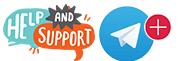 |
 |
||||||||||||
|
|
|
|
|
|
|
||||||||
 |
|
|
|
|
|
 |
|||||||
|
|
|
|
|||||||||||
|
|
|||||||||||||
|
|
|
|
|
|
|
|
|
|
|
|
|
|
|
Results 1 to 5 of 5
Thread: VLC functions with m3u Playlists
Threaded View
-
03-08-2017, 10:11 AM #1
VLC functions with m3u Playlists
Last edited by crazed 9.6; 03-29-2017 at 06:03 AM.
I must not forget, we must not forget, that we are human beings.
- Ren
Similar Threads
-
vod on playlists
By gmac2 in forum Media Players / M3U Playlist PlayersReplies: 2Last Post: 11-06-2018, 02:04 AM -
Can You Mix Playlists?
By jjjackson in forum Mag 250 & Mag 254 IPTV BoxReplies: 3Last Post: 03-29-2015, 04:29 PM








 Reply With Quote
Reply With Quote