To configure the PVR Stalker, the following applies:
Prerequisites:
- PVR Staker is installed, using Kodi 15 and above. This add-on is installed during normal installation
- TV is disabled in Kodi Settings, and Clear Data
- All PVRs are disabled in Kodi Settings > Add-ons > PVR Clients
- Verify your MAC and Server assignment in your donation checker, with your Order Number (if required), and Donation number.
Donation checkers:
If you want to use a different MAC than listed, click "Change IPTV Mac Address" and enter the new one in the box and click Submit. If not successful, either pick a new MAC, or try submitting a clear box, then enter the MAC. MACs start with 00:1A:78 and the last six are hexadecimal digits (0-9, A-F) for the supported servers. Otherwise click IPTV Reset.Code:NFPS : https://papiao.is/main/search_nfps Rocket: https://papiao.is/main/search_rocket IPTV66: https://iks66.tv/main/search/
In PVR Stalker configuration:
- On the General Tab, select an Active Portal number... use 1. For Connection Timeout, use 120, or lower.
- MAC Address: Enter all six hexadecimal pairs to match the donation checker MAC Colons are required.
- Server Address: Enter the IPTV Server that was assigned to your donation. See prerequisites.
Code:NFPS - Replace the * as appropriate (1-5) http://*.iptvprivateserver.tv (Kodi 15 and older), http://portal*.iptvprivateserver.tv/stalker_portal/c/index.html (Kodi 16+) Rocket - http://11.iptvrocket.tv (Kodi 15 and older), http://portal.iptvrocket.tv/stalker_portal/c/index.html (Kodi 16+) or http://22.iptvrocket.tv (Kodi 15 and older), http://portal1.iptvrocket.tv/stalker_portal/c/index.html (Kodi 16+) IPTV66 - http://66.iptv66.tv (Kodi 15 and older), http://mw1.iptv66.tv/stalker_portal/c/index.html (Kodi 16+)- Time Zone: Leave as is. This currently does not affect the epg.
- Auth Credentials: Enter your donation/rocket/route number for the Login and Password
Manual Guide Configuration
- For Guide, Select one of the following for Preference: Prefer XMLTV, XMLTV only, Prefer Provider, Provider Only.
- Select Cache Guide Data, and set CacheTime (hours) as desired.
- To use an external EPG, select Remote URL and enter the url for the provider. You can use Local URL if you created your own XMLTV file, just enter your local file location.
Set a custom Serial Number, Device IDs and Signature in Advanced
- The Serial Number, Device IDs and Signature can be a combination of letters or numbers. Use 13 characters for Serial Number, Any length beyond 13 is good for the Device ID. At the minimum, Serial Number and Device ID are required, Device ID2 and Signature are optional. Token is not used.
Click OK to save your settings. Click on Enable to enable the client.
In Kodi Settings, Services > TV (or Live TV) > General; Click "Clear data", and "Enabled" to connect.
You channels may or may not load, and the guide should load as well. Exit Kodi and restart.
If you have issues with a load of channels, Clear Data, and Disable/Enable will sometimes correct the issue. Persistence and following directions will get you $Profit$
 |
 |
|
|||||||||||
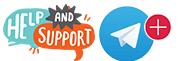 |
 |
||||||||||||
|
|
|
|
|
|
|
||||||||
 |
|
|
|
|
|
 |
|||||||
|
|
|
|
|||||||||||
|
|
|||||||||||||
|
|
|
|
|
|
|
|
|
|
|
|
|
|
|
Results 1 to 2 of 2
Threaded View
-
12-30-2016, 04:27 PM #1
PVR Stalker (Kodi Built-in) Set up tutorial
Similar Threads
-
pvr stalker client (kodi built in)
By hreynoso1 in forum EPG (epg.ninja)Replies: 15Last Post: 04-07-2016, 07:35 PM -
pvr stalker client (kodi built in)
By hreynoso1 in forum PVR ClientsReplies: 0Last Post: 04-07-2016, 02:22 PM -
Setting up PVR Stalker (Kodi Built-in)
By dara in forum PVR ClientsReplies: 117Last Post: 04-07-2016, 01:38 AM -
PVR Stalker (Kodi Built-in) Set up tutorial
By dara in forum PVR ClientsReplies: 2Last Post: 03-06-2016, 02:48 AM -
We really need a Tutorial on this KODI STALKER
By smittyj77 in forum PVR ClientsReplies: 7Last Post: 02-08-2016, 08:17 PM