Hi all,
I just set up my MXII with Stalker integrated within the KODI 14.2 Helix. I found that nearly everything refers to a PC setup and glosses over Android Devices. I had to use about 4-5 different sources for my installation and set up and still had to noodle through somethings on my own. I wanted to put something together to help bring it into one place with a couple links for reference and file sourcing. Unfortunately it may be here someplace, but I have not found it personally, so I hope it helps.
I do want to give props for the Stalker Add-On from "dvbken" and the information for the MAC Address help as provided by "BIO". If you have any updates or experience feel free to let me know or post to help others. So without further ADO' let begin.
1. Open the following video for assistance. (Keeping in mind that this person is using a PC and you are adjusting for Android).2. The following is the original instructions by "dvbken". This is helpful, but not specific for Android devices.Code:https://www.youtube.com/watch?v=5Kf59kJcU5U&feature=youtu.be3. First uninstall any version of KODI or XMBC older than 14.1 HelixCode:http://iptvtalk.net/showthread.php?1015-stalker-client-pvr-add-on
4. I found that downloading from the built in Google browser in your android unit is easier than messing with flash drives. So to install a newer version of KODI go to,(remember to install the Android “ARM” version or the X86 Chip if applicable), download then install KODI.Code:http://kodi.tv/download/
5. Now install the stalker client from the following location and remember to choose the Android “ARM” version or the X86 Chip if applicable. Found at the bottom of the page link from #2 aboveinstall and you will enable this in a few minutes.Code:http://iptvtalk.net/showthread.php?1015-stalker-client-pvr-add-on
6. Now that KODI is installed go to SYSTEM>FILE MANAGER>ADD SOURCE>CLICK THE “NONE FIELD” AND TYPE;AND CLICK DONE.Code:HTTP://FUSION.TVADDONS.AG
7. This will return you to the screen behind the on screen keyboard, click on the blank field at the bottom and type; *FUSION and click DONE.
8. Back up to the main KODI screen and click; SYSTEM>SETTINGS>ADD-ONS>INSTALL FROM ZIP FILE>*FUSION>START-HERE>PLUGIN.VIDEO.HUBWIZARD-1.1.9.ZIP.
9. Return to the main screen of KODI and click on PROGRAMS>CONFIG WIZARD>CLICK THE ANDROID TILE click the YES button. This will download and install. When finished on the bottom left of the main screen click the Power ICON and exit.
10. Reopen KODI and go find the Stalker file, “pvr.stalker.client”, which you downloaded in step 5. I found mine in SYSTEM>SETTINGS>ADD-ONS>INSTALL FROM ZIP, PAST THIS IT WILL BE UP TO YOU BECAUSE SYSTEMS MAY VARY. Instead of choosing the external source I had to go to find it in the root files of the Android box. Mine was eventually found in a Data folder. It will not hurt things if you click into each folder you suspect until you find the Stalker file to install. I just clicked into them and backed out to choose another folder. I found it on the 2nd try. Once this add-on is installed exit to the KODI main screen.
11. Go to SYSTEM>SETTINGS>LIVE TV>GENERAL and click the button to the right of “ENABLED”. Back out and click into ADD-ONS>ENABLED ADD-ONS to check that the Stalker Client is enabled. If it is then great. If not back up one time and click into DISABLED ADD-ONS. Find, “STALKER CLIENT”, (Mine happened to be in a folder that said PVR Client. Yours may not and files may vary a bit.), click on the Stalker Client and choose “ENABLE”.
Still in the ENABLE menu of the stalker add-on choose configure to enter the MAC address and click done. Follow the direction below because I was being a guy and only read what I thought I needed and found out it wasn't enough to get the job done.
Take the mac address it gave you and write down the last half of it, the entire mac will look like aa:bb:cc:00:11:22 and 00:11:22 will be what you're looking for. Use those last 6 numbers or letters in the mac of your chosen emulator. Do not use 00:11:22, use your mac! The first three pairs tell what the device manufacturer is and the last 3 sets are the individual device identification.
For an android emulator, you can turn it over and look on the bottom. If that's not an option then select or go into the settings or setup menu. You will see Wi-Fi, Ethernet, more, sound, etc. as options going down the left side of the screen when there. Scroll down all the way to the about option at the bottom. Will probably display about and then the name of your device. Select it and then select Status. There it will show your IP address, mac address, and Wi-Fi address.
Take the mac address it gave you and write down the last half of it, the entire mac will look like aa:bb:cc:00:11:22 and 00:11:22 will be what you're looking for. Use those last 6 numbers or letters in the mac of your chosen emulator. Do not use 00:11:22, use your mac! The first three pairs tell what the device manufacturer is and the last 3 sets are the individual device identification.
Here is why. When you connect to a server, a router, or any other device your mac address says what the device is. The first three say who made the device and the last three are the individual identification of the device. If two devices connect at the same time with the same mac address there is no way to tell the two apart. So any information needing to be sent to one of those either gets sent to both or neither.
So the way it is handled is either. 1. Network devices will only allow one mac to connect and deny the second. 2. One connects and then when the second applies to connect it disconnects one to connect another and switches between the two. or 3. Both devices are refused. Neither option is good.
Either way, use your own last 3 sets for your emulator mac. Thanks
12. Now we are ready to enter the server address. Remove the number and enter as follows;now click DONE>OK and return to the KODI main screen, click the lower left power ICON to exit.Code:1.IPTVPRIVATESERVER.TV
13. Reopen KODI and if everything worked as planned you will see the TV selection in the Main screen to the left of “VIDEO”. Mine took a sec to populate the channels but it should all start up.
* THE PROGRAM SEEMS TO HAVE A LITTLE GLITCH, BUT MAY BE MORE OF AN UPDATE ISSUE. YOU WILL NEED TO GO INTO YOUR ADD-ONS AND FIND THE “TWITTER FEEDS” AND DISABLE IT. I HAD A SEARCH FAIL NOTICE ON THE BOTTOM RIGHT OF THE SCREEN THAT WOULDN'T GO AWAY. WHAT TWITTER WAS DOING WAS TRYING TO FIND MY FEEDS ON A DEAD LINK SO IT WOULD FAIL PERMANENTLY. ONCE DISABLED IT WENT AWAY IMMEDIATELY.
** ADDITIONALLY PLEASE NOT AN EXPERIENCE THAT I HAD WITH THE MAC ADDRESS. I SET IT UP USING WI-FI. ONCE I SWITCHED TO USING A POWERLINE NETWORK ADAPTER WHICH IS BASICALLY THE SAME AS HARDWIRED TO THE ROUTER, “ETHERNET” I HAD TO CHANGE THE MAC BECAUSE THE PROGRAM DOES NOT AUTO IDENTIFY THE MAC ADDRESS.
*** AS POINTED OUT BY "DARA". "The fusion/tvaddons source and hubwizard is not necessary to run the PVR client. Also, there are android devices that run an x86 chip, so if you know that's the case, use that zip vs. the arm zip." THIS IS A GREAT ADDITION. FOR THE INEXPERIENCE LIKE MYSELF THIS KNOWLEDGE MAY COME LATER DOWN THE ROAD FOR YOU. FOR ALL OTHERS FOLLOW WHAT I HAVE EXPERIENCED AND IT WILL FOR WORK YOU, BUT DEFINATELY KNOW WHAT YOU ARE RUNNING AND THE X86 CHIPSET DOWNLOAD WILL BE WHAT YOU MAY NEED.

 |
 |
|
|||||||||||
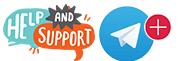 |
 |
||||||||||||
|
|
|
|
|
|
|
||||||||
 |
|
|
|
|
|
 |
|||||||
|
|
|
|
|||||||||||
|
|
|||||||||||||
|
|
|
|
|
|
|
|
|
|
|
|
|
|
|
Results 1 to 5 of 5
-
04-17-2015, 04:55 PM #1Member


- Join Date
- Mar 2015
- Posts
- 28
- Rep Power
- 0
 How to install the Stalker Client within KODI for Android Devices
How to install the Stalker Client within KODI for Android Devices
Last edited by mookiex4; 04-30-2015 at 04:47 PM. Reason: Needed to code the links & add an additional comment
-
04-17-2015, 05:12 PM #2Pinball Wizard












- Join Date
- Nov 2014
- Location
- yes
- Posts
- 9,529
- Rep Power
- 293
Awesome post, thanks Mookie, you might want to code the outside links (youtube and Kodi) just to comply with the site rules.
Here is how: http://iptvtalk.net/showthread.php?1...de-a-Live-Link
-
04-17-2015, 05:14 PM #3
Good job, but the addition of the fusion/tvaddons source and hubwizard is not necessary to run the PVR client. Also, there are android devices that run an x86 chip, so if you know that's the case, use that zip vs. the arm zip.
-
04-17-2015, 06:01 PM #4Member


- Join Date
- Mar 2015
- Posts
- 28
- Rep Power
- 0
-
04-17-2015, 06:02 PM #5Member


- Join Date
- Mar 2015
- Posts
- 28
- Rep Power
- 0
Similar Threads
-
How to download & install kodi to your fire stick devices
By Bkman2020 in forum Amazon FireStick & FireTVReplies: 0Last Post: 04-14-2017, 08:24 PM -
missing channels - newbie setting up kodi on android tv using PVR stalker client
By rookie_tv in forum Kodi Tutorials, Tips & TricksReplies: 0Last Post: 08-04-2016, 03:57 AM -
Stalker Client on two devices
By jaydog595 in forum PVR ClientsReplies: 0Last Post: 02-05-2016, 02:19 AM -
Complete video to install Kodi and configure/fix PVR Stalker Client
By dara in forum Kodi Tutorials StickiesReplies: 2Last Post: 12-20-2015, 11:19 PM -
Kodi 15.0 for android phone - stalker client
By chippa in forum Kodi DiscussionReplies: 14Last Post: 06-05-2015, 10:38 PM




 Reply With Quote
Reply With Quote

