Here is a simple version based on servers that are not running stalker software. Also based on v6.11 as I tested this on the pro version.
If you are using a server that uses stalker such as Nfps, Rocket, Iks66....etc, the instructions will be similar except you will need to use the emulator from that service.
INSTALLATION
First download the emulator to a usb stick. Newest emulator can be found here
Boot up the machine and plug the usb stick into either usb port on the machine.
This is much like loading an Apk file on any other android except its done right inside Kodi.
Click PROGRAMS > ANDROID APPS > APP installer.
Select USB and locate the emulator and click on it.
On the installation popup select INSTALL.
When install is done, select DONE.
Now exit out to the main screen.
Your newly installed app can now be found by going to PROGRAMS > ANDROID APPS > STB Emulator ( This is the process for any app installed)
Open the STB Emulator
Press the MENU button on the remote control. Select SETTINGS > Select PROFILES > Select ADD NEW PROFILE
Select Profile Name and give the new profile a name and select OK.
Select STB MODEL > MAG 250
Select PORTAL SETTINGS then PORTAL URL and enter the url of your portal and click OK on the screen.
Press the return button on the remote (Button with picture of an open circle ).
Select the MAC ADDRESS field and enter your assigned Mac address ( Whatever your account is registered under) Then press OK on screen.
Press the return button on the remote control.
Thats it youre done setting up the user info.
Now if youre using the factory supplied remote, you may want to go into COMMON SETTINGS and uncheck the box that says to " Always show overlay buttons " This will remove the touch screen controls. If you are using an air mouse, you will leave these controls on or off if you prefer.
Press the return button on the remote 2 times.
Youre now at the main screen. Press MENU on the remote (or if using an air mouse use the list button).
Now select PROFILE and click on your newly set up profile in the list and emulator will load that profile and return to the main screen.
You may have to exit and restart the emulator if your version of the emulator doesnt load the selected profile.
THIS PART IS OPTIONAL( Unless the emulators default player doesnt work for you)
Again press MENU on the remote and then select MEDIA PLAYER and then highlight and select EXTERNAL PLAYER
Click EXIT on the prompt to close the emulator.
Now open the emulator again and let it start up and you will be asked to select which player you want to use. You can select MEDIA PLAYER from the list or whchever player you prefer. IF you want to use a different player such as BSPLAYER you must first download and install that player the same way you installed the emulator app.
Thats it you are ready to use the emulator.
Highlight the TV tab and select ALL or whichever genre you prefer and you will be taken to the channel list.
If you highlight VIDEO CLUB this will take you to the VOD (Video On Demand).
To exit from channel list and back to main menu just press the return button.
To shut down the emulator press the MENU button on the remote.
Thats it, Enjoy !!
 |
 |
|
|||||||||||
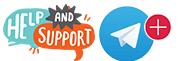 |
 |
||||||||||||
|
|
|
|
|
|
|
||||||||
 |
|
|
|
|
|
 |
|||||||
|
|
|
|
|||||||||||
|
|
|||||||||||||
|
|
|
|
|
|
|
|
|
|
|
|
|
|
|
Results 1 to 10 of 21
Thread: Dreamlink T6 Stb Emulator Setup
Threaded View
-
04-03-2016, 05:19 AM #1
Dreamlink T6 Stb Emulator Setup
Similar Threads
-
Dreamlink T6 setup
By crazed 9.6 in forum Dreamlink T6Replies: 32Last Post: 06-15-2017, 02:08 PM -
Dol dreamlink..setup
By swjhay in forum Dreamlink T1Replies: 1Last Post: 03-16-2017, 04:08 AM -
Stb emulator setup
By Ianj in forum Chit Chat LoungeReplies: 0Last Post: 05-02-2016, 12:06 AM -
Dreamlink t6 trying to setup
By spunky543 in forum IPTV Stalker (Video add-on)Replies: 6Last Post: 01-05-2016, 01:36 PM -
STB Emulator Setup Question
By jrn8265 in forum IPTV STB EmulatorsReplies: 9Last Post: 10-27-2015, 04:09 PM






 Reply With Quote
Reply With Quote