Hey all,
I am using Kodi 16 with Stalker Client NFPS v1.0.3 and it works great until I click on a channel that isn't working.
Despite setting the timeout to 5 seconds, the 'working' or 'loading' circle will go on for minutes before timing out so that I can select another channel.
Is there a fix for this that anyone is aware of? Thanks.
 |
 |
|
|||||||||||
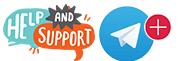 |
 |
||||||||||||
|
|
|
|
|
|
|
||||||||
 |
|
|
|
|
|
 |
|||||||
|
|
|
|
|||||||||||
|
|
|||||||||||||
|
|
|
|
|
|
|
|
|
|
|
|
|
|
|
Results 1 to 10 of 11
-
03-02-2016, 07:26 PM #1Member


- Join Date
- Feb 2016
- Location
- yes i do
- Posts
- 28
- Rep Power
- 0
 Is there a fix for the loading circle of death on Kodi?
Is there a fix for the loading circle of death on Kodi?
-
03-02-2016, 07:29 PM #2Member


- Join Date
- Feb 2015
- Posts
- 44
- Rep Power
- 0
-
03-03-2016, 01:50 PM #3Member


- Join Date
- Feb 2016
- Location
- yes i do
- Posts
- 28
- Rep Power
- 0
-
03-03-2016, 02:58 PM #4Junoir Member


- Join Date
- Jun 2015
- Location
- yes
- Posts
- 15
- Rep Power
- 0
-
03-03-2016, 03:06 PM #5pot?












- Join Date
- Apr 2015
- Posts
- 969
- Rep Power
- 48
I have an android box as well as a pc and I would spend the extra money and get a wireless keyboard. They are inexpensive and it's handy to have, especially for things like this.
-
03-03-2016, 04:42 PM #6TV Addicted


- Join Date
- Jan 2015
- Location
- yes i do
- Posts
- 87
- Rep Power
- 15
on my android minix, I go back to setting, turn the internet connection off/on, go back into kodi, all good.
-
04-18-2016, 01:09 AM #7Junoir Member


- Join Date
- Jul 2015
- Location
- Yes I do
- Posts
- 16
- Rep Power
- 0
I'm in the same boat. Very frustrating using the remote for my MXIII android box. I know using a keyboard, the 'x' key will kill the
'Working' circle when choosing a channel that isn't working but can't figure out what to press using a remote. There is no stop button but a back button which doesn't do anything. I tried all the buttons on the remote but nothing seems to work. I have to wait 80 seconds before the 'Working' circle stops and then I can choose a different channel.I also have a Logitech harmony 650 but not sure how I can assign an
'x' key to it to act like a keyboard to cancel the 80 second waiting period.
-
04-18-2016, 05:17 AM #8tux tux tux







- Join Date
- Jul 2015
- Location
- in my head
- Posts
- 827
- Rep Power
- 34
on a remote press stop. stop equals x equals stop.
 “there is nothing wrong with being insane, as long as you know it yourself.”
“there is nothing wrong with being insane, as long as you know it yourself.”
-
04-18-2016, 08:02 AM #9TV Addicted



- Join Date
- May 2015
- Location
- yes i do
- Posts
- 141
- Rep Power
- 17
this is a must top 20 tips for running kodi and using shortcut keys everyone should know.
1. Toggle between Full-screen and Windowed Mode
Shortcut Key: \
Kodi opens in full screen mode by default. By using this keyboard shortcut, one can easily toggle from full screen to windowed mode. This will allow the user to access other software/apps simultaneously while using Kodi.
2. Audio delay control
Shortcut Key: A
Sometimes audio and video of a particular video doesn’t sync well. In such cases, you can use this keyboard command to adjust audio delay, so that it syncs well with the video.
3. Fast forward
Shortcut Key: F
If you want to skip a particular part of a movie or a music video, simply press ‘F’ key. If you press once, the video will fast forward at 2x pace; if you press it twice, the video will fast forward at 4x pace and so on.
4. Play
Shortcut Key: P
Pressing ‘P’ will start the video.
5. Stop
Shortcut Key: X
To stop a particular video, just press ‘X’ key.
6. Rewind
Shortcut Key: R
If you love a particular scene of a movie or a music video, simply press ‘R’ key to rewind back. If you press once, the video will rewind at 2x pace; if you press it twice, the video will rewind at 4x pace and so on.
Alternatively, you can use the left arrow key to rewind the video 3o seconds.
7. Toggle Subtitles On/Off
Shortcut Key: T
If you want to turn subtitles on/off for a movie or a video, just press ‘T’. However, Subtitles settings must be properly configured before trying this shortcut.
8. Previous Menu or Home Screen
Shortcut Key: Esc
If you want to go back to a previous menu or want to go back to the home screen, just press ‘Esc’ key. It will save you from multiple clicks.
9. Take A Screenshot
Shortcut Key: Ctrl + S or Prt Sc
If you want to take screenshot of what’s playing on your Kodi media center, just press ‘Ctrl+S’. Once you press it, a dialog box will ask you for preferred location for saving that screenshot.
Or an alternate way of taking screenshot is to hit ‘PrtSc’. The screenshot will be saved to clipboard which you can retrieve by opening ‘Paint’ and pressing ‘Ctrl+V’.
If you wish to take print out of the screenshot, you can easily do so since it is available in ready to use printable format.
10. Volume Down, Volume Up or Mute
Shortcut Key: – (minus), + Plus
For decreasing volume of a video, just press ‘-‘ key and for increasing the volume, press ‘+’ key. You will have to press a particular key multiple times to change the volume to a required level.
If you want to mute a video completely, press ‘-‘ key multiple times so that the volume becomes zero.
11. Shut down Menu
Shortcut Key: S
For quickly getting yourself out of the system, just press the ‘S’ key. It will give you an option for exiting Kodi with just one click. Also, it has the option to directly shut down/hibernate your system. This helps you save a lot of time when you are in hurry.
12. Pause / Play
Shortcut Key: Space bar
For playing/pausing a particular video, all you have to do is to hit ‘space’ bar. It’s the same keyboard shortcut that we have for VLC and YouTube.
13. Zoom / Aspect Ratio
Shortcut Key: Z
If you wish to adjust the aspect ratio of a video according to its resolution, just press the ‘Z’ key. Every time you press the key, the video will adjust to a different resolution such as (320 x 240), (1024 x 768), etc. Choose the one with better clarity.
Kodi Shortcuts For Pictures
14. Zoom Picture From Level 1 to level 9
Shortcut Key: 1-9
Pressing numerical keys from 1-9 will zoom the images in increasing order.
15. Next Picture
Shortcut Key: . period
You can browse through images without having to use your cursor. Just press ‘.’ key and you can scroll to the next image.
16. Previous Picture
Shortcut Key: , comma
For viewing the previous image, just press ‘,’.
17. Zoom In
Shortcut Key: + plus
Another way to Zoom a picture is by pressing the ‘+’ key
18. Zoom Out
Shortcut Key: – minus
Similary, one can use ‘-‘ key to zoom out a photograph.
Platform Specific Keyboard Shortcuts
19. For Windows
Shortcut Key: Windows Key
If you wish to access an option on your system, outside of Kodi but without having to exit it. Just press the Windows key and you are good.
20. For Mac
Some helpful Kodi keyboard shortcuts for Mac users.
⌘ Cmd+Q to quit
⌘ Cmd+H and ⌘ Cmd+M to hide/minimize to the dock
⌘ Cmd+F to toggle fullscreen
⌘ Cmd+S to take a screen shot
-
04-18-2016, 11:11 AM #10Junoir Member


- Join Date
- Jul 2015
- Location
- Yes I do
- Posts
- 16
- Rep Power
- 0
Thanks but if not using a keyboard, any other way using the remote control that came with the android box or a Harmony 650 remote. As mentioned earlier, there is no stop button, just a 'back' and 'clear' button on the MXIII remote but just hear the swosh sound but the 'Working' looping circle doesn't time out for 80 secs. I have a 'stop' button on the Harmony remote but it doesn't do anything as I believe it just utilizes the programmed buttons from the MXIII remote.
I have programmed a Harmony Remote 650 to use instead of my MXIII remote but not sure how I can program an 'x' keyboard keystroke or a 'stop' button to it to cancel non working streams as it programs/copies the remote buttons from the MXIII remote which doesn't have a stop or letter x button.
Thanks.
Similar Threads
-
Moon in Winter Circle
By ilan in forum Maps to the StarsReplies: 0Last Post: 02-14-2019, 01:13 PM -
Why Sharks Circle You Before Attacking...
By bwcbob in forum Jokes/Humor Forum in honor of bwcbobReplies: 0Last Post: 08-23-2018, 10:26 AM -
The Circle
By Mib150 in forum Movie Reviews - Video on DemandReplies: 0Last Post: 07-11-2017, 06:06 AM -
Loading channels and then take me out of kodi
By Opus01 in forum PVR ClientsReplies: 0Last Post: 03-30-2016, 11:31 PM -
Circle runs too long before stop on non working channel in stalker epg
By Cu Nguyen in forum IPTV Stalker (Video add-on)Replies: 1Last Post: 06-09-2015, 07:11 PM


 Reply With Quote
Reply With Quote

